React tutorial in vanilla js 🍦
React tutorial in vanilla js 🍦
The official react website has a tutorial to teach people how to use react. The idea is to build a tic tac toe (or naughts and crosses) game. This game also recalls every move that was made and allows you to return to any previous state.
I wanted to show not only that this exercise can be implemented relatively easily in in vanilla js, but also that we can learn from the way react encourages us to write code to write plain js in a nice way.
A word of warning, this code is not optimized for performance, I’m certainly not advocating that this quick and dirty solution can replace react in a large production based application with a lot of components. Hopefully it does make the reader think about whether they can justify the 801 npm dependencies that come bundled into create-react-app (the starting point for the react tutorial).
Setting up the project
- In a new directory create an
index.htmlwith the following contents. Note thedeferattribute on thescripttag. This will defer the execution of your script until the content has loaded. It’s a neat way out of having to do something likedocument.on('DOMContentLoaded', () => {/*your code*/}.
<!DOCTYPE HTML>
<html>
<head>
<meta http-equiv="content-type" content="text/html; charset=utf-8" />
<title>Tic Tac Toe</title>
<link rel="stylesheet" href="./style.css" title="" type="" />
</head>
<body>
<div id="container"></div>
<script defer src="./script.js"></script>
</body>
</html>
-
Add a file called
style.csswith the same content that react give you. -
Add a file called
script.jswithconsole.log('tic tac toe') -
Most systems should come with python installed, run
python -m http.serverto serve the current directory over http and visit http://localhost:8000 in your browser. Inspect the javascript console and make sure you seetic tac toebeing logged to make sure your script is wired up correctly.
Making the grid
When creating elements using vanilla javascript I like to make a small wrapper function to help to define my markup in a declarative way. This function does the job for this task.
const element = (tag, options) => {
const el = document.createElement(tag);
options.class && el.classList.add(options.class);
el.innerText = options.innerText || '';
(options.children || []).forEach(child => {
el.appendChild(child);
});
Object.entries(options.listeners || {}).forEach(([event, listener]) => {
el.addEventListener(event, listener);
});
return el;
};
You can then use this to build your UI in a similar way with functions to define components as you might with jsx. This creates a status line and a 3 by 3 grid. Clicking on a square will fill it with an X.
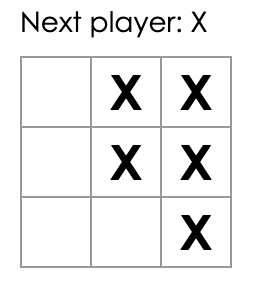
const Status = () => element('div', {
innerText: 'Next player: X',
class: 'status'
});
const Square = () => element('div', {
class: 'square',
listeners: {
click: (evt) => {
evt.target.innerText = 'X';
}
}
});
const Row = () => element('div', {
class: 'board-row',
children: Array.from(new Array(3), Square)
});
const render = () => {
const game = document.getElementById('container');
game.appendChild(Status());
for (let i = 0; i < 3; i++) {
game.appendChild(Row(i));
}
}
Reacting to state changes
Something that react encourages us to do is to pull the state up as close to
the top of the application as possible. Let’s create a state object to hold
the current state of the grid and the status.
This is where the Proxy
class comes in handy. Proxy allows us to react to changes (or attempts to
access) our state object. The second argument to the Proxy constructor
specifies an event handler for whenever a property is set on our state object.
In this case, we set the property, then re-render the entire UI with the new state.
const stateHandler = {
set(obj, prop, value) {
obj[prop] = value;
render();
}
};
const state = new Proxy(
{
status: 'Next player: X',
grid: [
['', '', ''],
['', '', ''],
['', '', ''],
]
},
stateHandler
);
Now of course this is not very efficient as we may be rendering everything just to change a single square. However for such a small tree, this isn’t really noticeable to the user.
Here’s what our Square component and our render method look like at this point.
const Square = (rowIndex, squareIndex) => element('div', {
class: 'square',
innerText: state.grid[rowIndex][squareIndex],
listeners: {
click: () => {
const newGrid = state.grid;
newGrid[rowIndex][squareIndex] = 'X';
// re-set the grid property on the state proxy
state.grid = newGrid;
}
}
});
const render = () => {
const game = document.getElementById('container');
game.innerHTML = '';
game.appendChild(Status());
state.grid.forEach((_, rowIndex) => {
game.appendChild(Row(rowIndex));
});
}
render();
Notice how in the click handler we are re-assigning state.grid. This will
cause our set handler to be called and thus re-render the entire grid with the updated
value.
Finding a winner
This calculateWinner function goes over the grid and checks if any of the players have a complete row or column. It’s not really the point of this post but it’s included for completeness.
const players = ['X', '0'];
const rowWins = (player, rowIndex) => {
return state.grid[rowIndex].every(square => square === player);
}
const colWins = (player, colIndex) => {
return state.grid.every(row => row[colIndex] === player)
}
const diagonalWin = (player) => {
return state.grid.every((_, index) => {
console.log(state.grid[index][state.grid.length - 1 - index]);
return state.grid[index][state.grid.length - 1 - index] === player
}) || state.grid.every((_, index) => {
return state.grid[index][index] === player
});
}
const isWinner = (rowIndex, colIndex, player) => {
return rowWins(player, rowIndex) || colWins(player, colIndex);
}
const calculateWinner = () => {
for(let rowIndex = 0; rowIndex < state.grid.length; rowIndex++) {
for (let colIndex = 0; colIndex < state.grid[rowIndex].length; colIndex++) {
const winner = players.find(player => isWinner(rowIndex, colIndex, player));
if (winner) {
return winner;
}
}
}
const diagonalWinner = players.find(diagonalWin);
if (diagonalWinner) {
return diagonalWinner;
}
return null;
}
This means that by changing our status property on the state to keep track of the currentPlayer instead, we can now change the status line to indicate the current player and alternate turns between 0 and X. We now have a working, playable tic tac toe implementation.
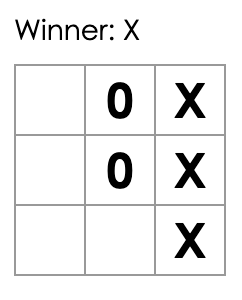
const state = new Proxy(
{
currentPlayer: 0,
grid: [
['', '', ''],
['', '', ''],
['', '', ''],
],
history: []
},
stateHandler
);
const Status = () => element('div', {
innerText: calculateWinner() === null ?
`Next player: ${players[state.currentPlayer % 2]}` :
`Winner: ${winner}`,
class: 'status'
});
const Square = (rowIndex, squareIndex) => element('div', {
class: 'square',
innerText: state.grid[rowIndex][squareIndex],
listeners: {
click: () => {
const newGrid = state.grid;
// switch who's go it is based on the current player
newGrid[rowIndex][squareIndex] = players[state.currentPlayer % 2];
state.grid = newGrid;
// increment the current player
state.currentPlayer += 1;
}
}
});
Implementing the history
The history can be implemented using the same idea. We’ll add a history property to our state object and assign it to an empty array. Every time a move is made, in the Square click handler, we will add the previous state of the grid to the history array. One thing we need to be mindful of here is to take a deep copy of the grid rather than adding a reference to the grid array in the history.
const gridCopy = state.grid.map(x => x.map(y => y));
state.history = [...state.history, gridCopy];
We can then implement some new components to render the history and allow users to go back in time to any previous move in the game.
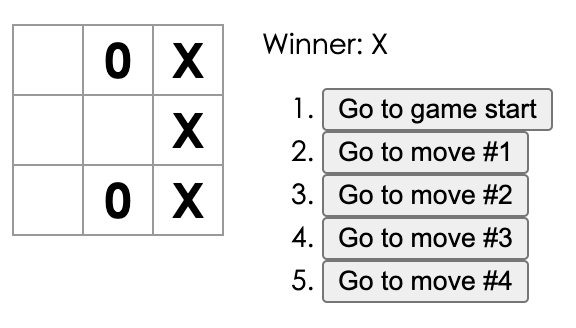
const Move = (move) => element('li', {
children: [
element('button', {
innerText: move === 0 ? 'Go to game start' : `Go to move #${move}`,
listeners: {
click: () => {
state.grid = state.history[move];
state.history = state.history.slice(0, move);
}
}
})
]
});
const History = () => element('ol', {
children: state.history.map((_, i) => Move(i))
});
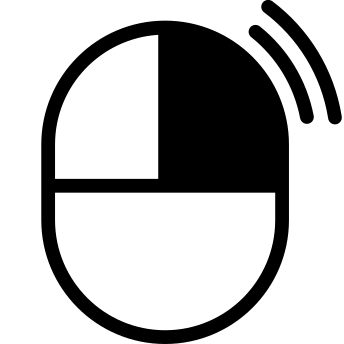 inspect
inspect